It ought to be simple to uninstall a program, but sometimes programs get stuck. Whether a broken uninstaller, missing files, or stuck background programs — you’re at your wit’s end, stuck with unnecessary programs filling up your system.
Don’t worry if you have a program that fails to uninstall! Here, we guide you through the most common issues and how to resolve them step by step.
How to Fix Program Won’t Uninstall?
Problem 1: Uninstall option absent from Control Panel or Settings
Sometimes, you might also check the Control Panel or Windows settings for the uninstall button but find nothing. Such a situation occurs when the software has not been properly registered or when it’s portable software that doesn’t include an installer.
Fix: Use the program’s built-in uninstaller
Most programs install a self-contained uninstaller file within their installation directory.
Step 1. Open File Explorer and go to C:\Program Files or C:\Program Files (x86).
Step 2. Locate the folder where you want to uninstall the program. Look for a file named uninstall.exe or something similar.
Step 3. Right-click the file and choose Run as administrator. Follow the on-screen instructions to remove the software.
Problem 2: Uninstallation hangs or crashes during progress
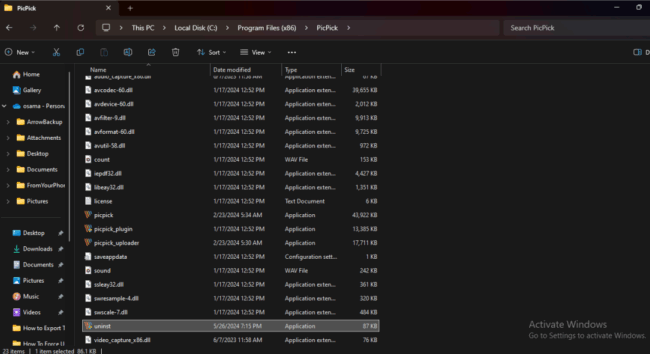
You can start an uninstall but then have it become stuck or fail midway through. It is most common when the program remains active in the background or system resources are held by something else.
Fix: End the program’s background tasks using Task Manager
Stopping the program’s running processes usually clears the way for a successful uninstall.
Step 1. Press Ctrl + Shift + Esc to open Task Manager.
Step 2. Click on the Processes tab.
Step 3. Find the program or related processes in the list. Right-click each related item and select End Task. Attempt to uninstall the program again through Settings or Control Panel.
Problem 3: The program doesn’t appear in Settings or Control Panel
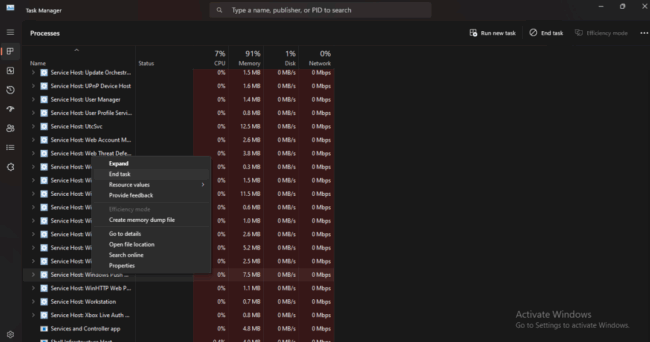
Sometimes, the program might not appear in the installed apps list. It tends to be a common issue with older software or buggy installers.
Fix: Use Command Prompt with WMIC
Windows Management Instrumentation Command-line (WMIC) allows you to uninstall applications that don’t appear in standard interfaces.
Step 1. Press Windows + R, type cmd, then press Ctrl + Shift + Enter to run it as administrator. Type “wmic” and press Enter.
Step 2. Type “product get name” and press Enter to view installed applications.
Step 3. Find the exact name of the program you wish to uninstall. Type product where “name=”Program Name” call uninstall”, replacing “Program Name” with the correct name. Confirm the uninstallation when prompted.
Problem 4: Hidden program but still present in installation
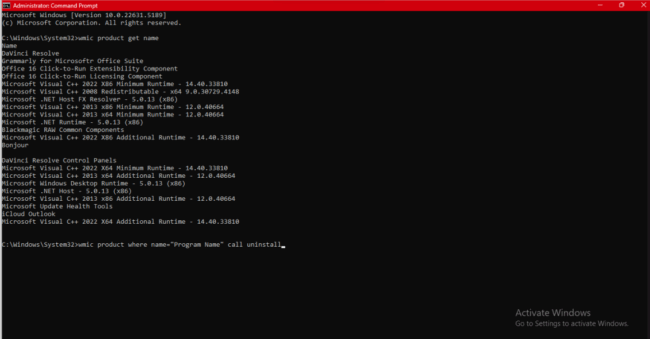
Occasionally, a program doesn’t show up in the Settings or Control Panel but is active and occupies space. It occurs when a leftover uninstall entry exists in the registry, but the application isn’t seen in its normal listing.
Step 1. Press Windows + R, type regedit, and press Enter. If prompted by User Account Control (UAC), click Yes to allow changes.
Step 2. Navigate to the following path:
HKEY_LOCAL_MACHINE\SOFTWARE\Microsoft\Windows\CurrentVersion\Uninstall
Step 3. Expand the Uninstall key to see a list of installed programs. Browse through the list and identify the program you want to uninstall.
Step 4. Once located, right-click the program’s folder and select Delete. Confirm the deletion and close Registry Editor. Restart your PC to complete the removal.
Note: On 64-bit systems, check this path as well for 32-bit apps:
HKEY_LOCAL_MACHINE\SOFTWARE\WOW6432Node\Microsoft\Windows\CurrentVersion\Uninstall
Problem 5: You’ve tried absolutely everything but still can’t get rid of the program
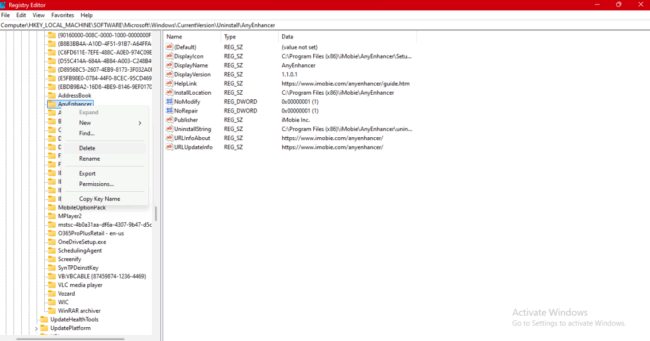
Despite utilizing Control Panel, Settings, Registry Editor, and third-party utilities, sometimes programs refuse to move.
They recreate themselves upon a restart, leaving behind residual registry remnants, or aren’t even unlisted correctly. In these instances, cleaning every trace by hand takes time, poses risks, and is aggravating—particularly to non-technical folk.
Utilize Master Uninstaller for thorough and hassle-free uninstallation
Where conventional uninstall methods break down, Master Uninstaller takes over as a robust all-around utility. Master Uninstaller, a light program weighing only 8 MB, removes even the most resistant programs in a single click.
Bloatware, registry keys, or residual folders – Master Uninstaller takes care of all of it automatically, no technical expertise involved.
Master Uninstaller improves your PC’s performance by integrating uninstaller routines with system optimization capabilities. Its sleek, modern interface makes it easy to turn off unwanted startup programs, delete unnecessary Windows services, and erase residual files that bog down your system.
Key Features:
- 1-click uninstall for fast and easy software removal
- Comprehensive residual cleaning that clears leftover files, folders, and registry entries
- Batch removal support for uninstalling multiple programs at once
- Space optimizer that detects large or rarely used software to reclaim disk space
- Modern UI with free technical support included
Step 1: Download and install Master Uninstaller
Head to the official Master Uninstaller website and download its recent version.
Step 2: Open the utility and locate the unwanted program
Open Master Uninstaller and choose All Programs from the left-hand menu. Scroll through the listing to find the program that you wish to delete. Click once you have found it, then hit Uninstall to start.
Step 3: Finish uninstalling
The program will automatically start uninstalling the chosen program. Give it a couple of minutes to properly uninstall the program and erase any remaining files, folders, and registry elements about it.
Conclusion
Uninstalling persistent programs that do not want to be uninstalled can be maddening, but you can reclaim your machine using these methods.
From built-in uninstall applications to task managers and to more advanced tools like Registry Editor or Command Prompt, many methods exist to address this issue.
When nothing else works, however, Master Uninstaller offers the best, hassle-free solution.
With its single-click uninstall, residual file cleaning, and system cleanup, you delete problematic programs completely.
Download Master Uninstaller today and enjoy a faster, cleaner computer without the frustration of stuck programs.
